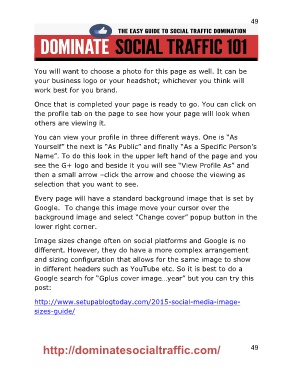Page 49 - DominateSocialTraffic101-Flip-Spreadl.doc
P. 49
49
You will want to choose a photo for this page as well. It can be
your business logo or your headshot; whichever you think will
work best for you brand.
Once that is completed your page is ready to go. You can click on
the profile tab on the page to see how your page will look when
others are viewing it.
You can view your profile in three different ways. One is “As
Yourself” the next is “As Public” and finally “As a Specific Person’s
Name”. To do this look in the upper left hand of the page and you
see the G+ logo and beside it you will see “View Profile As” and
then a small arrow –click the arrow and choose the viewing as
selection that you want to see.
Every page will have a standard background image that is set by
Google. To change this image move your cursor over the
background image and select “Change cover” popup button in the
lower right corner.
Image sizes change often on social platforms and Google is no
different. However, they do have a more complex arrangement
and sizing configuration that allows for the same image to show
in different headers such as YouTube etc. So it is best to do a
Google search for “Gplus cover image…year” but you can try this
post:
http://www.setupablogtoday.com/2015-social-media-image-
sizes-guide/
http://dominatesocialtraffic.com/ 49